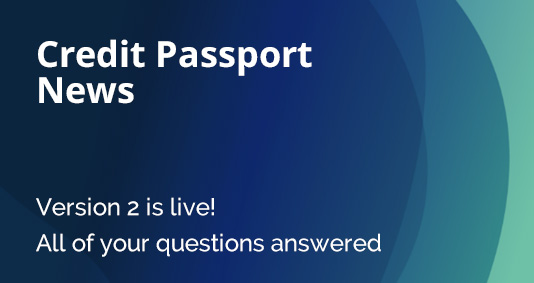
Credit Passport version 2 is here!
Welcome to the new and improved version of Credit Passport. This article is for users of Credit Passport version 1, and will help you with any questions relating to getting set up with version 2.
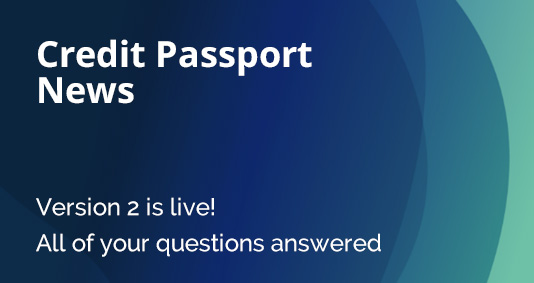
Welcome to the new and improved version of Credit Passport. This article is for users of Credit Passport version 1, and will help you with any questions relating to getting set up with version 2.
SIGNING IN
Q: Why do I have to reset my log in password?
A: We always operate all of our systems with maximum security. This means that all your log in passwords are fully encrypted, and are completely unaccessible to us or our systems. This means though, that as we have moved from one technical environment to a new one, we cannot copy across your password, and have to ask you to create a new password.
Q: How does I reset my password?
A: Just follow these three steps:
Q: I signed up twice in version 1. Which email address should I use?
A: Our new system prevents multiple accounts with the same company, so if we found two accounts with the same company, we have used the details in the most recent account. Get in touch if you need to edit the linked email address.
CONNECTING BANK ACCOUNTS
Q: I had connected a bank previously, but it says I need to reconnect my account. Why?
A: There are a few different reasons this may have happened:
Q: How do I reconnect my account?
A: To launch the reconnect flow, there are three different options. Either a popup will prompt you, you can press 'Manage' above your bank account list on the bottom right of your score tab within your dashboard, or click Manage Account, and select the Manage Bank Accounts tab.
Once launched, you simply need to press 'Reconnect Now' to be shown the consent screen, and then 'Agree' to be transferred to your bank online banking or app to log in.
After you have reached your bank screen, log in with your bank (remember, at this point you are signing in to your bank directly, and we cannot read your password). Select the accounts you wish to share. (This should be all of the business accounts you hold with that bank) - and press Confirm (or Accept).
Q: I want to connect a different bank as I no longer bank with the provider shown in the list.
A: Follow these simple steps:
Q: I have more than one business bank account. Which shall I connect?
A: You can already select multiple accounts from within one bank. We are working on functionality to connect more than one bank relationship simultaneously. In the mean time, please select the one that you use the most for your business banking, and select all of the business accounts that you hold with them.
Q: I have a problem connecting Barclays using my phone
A: We are aware of an issue with some Barclays users using mobile, where you may be redirected to the Barclays Mobile Website, rather than mobile app.
If this happens, please log in if you can to the Barclays mobile website. If you do not have your details with you, you may find it easier to complete the process on Credit Passport on your desktop device.
CREDIT PASSPORT SCORE
Q: I had a score before, but now it tells me I have to wait more days to see my score. What shall I do?
A: We now need a minimum of 3 months transaction history in the linked bank account before your score is visible on your dashboard. Just check back after the time indicated has passed and your score will be ready to view. Alternatively you can connect a different bank account that has a longer history.
Q: My score has changed since last time. Why?
A: Your Credit Passport score updates based on your daily transactions. If there is no active bank connection, then our score will not know about your most recent income. This is why it is important to always keep your bank connections active by refreshing the connection permissions every 3 months. (Don't worry, we will notify you via email when it is time to do so.)